Add Video and Sound
In this tutorial, you will learn how to add video and sound effects to your design in UXPin using our Media tools.
YouTube or Vimeo Videos
To add a video from YouTube or Vimeo to your design, follow the steps below:
- Choose Media from the left-hand Quick Tools panel and select Video.
- Click and drag over the canvas to define the size and shape of the video.
3. You’ll now notice a Video section in the Properties panel. Paste a YouTube or Vimeo link to your video in the input. Read more about the available video formats in this tutorial.
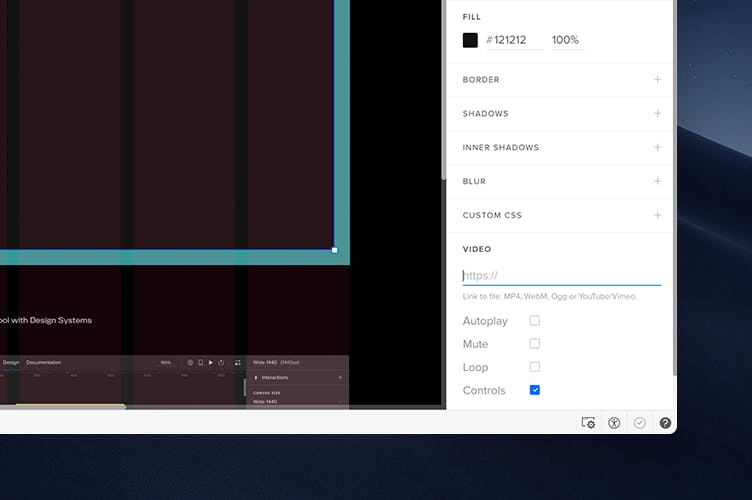
4. Preview your design.
Video Files
UXPin also allows you to add links to videos in the following formats: MP4, WebM, and Ogg.
- Choose Media from the left-hand Quick Tools panel and select Video.
- Click and drag over the canvas to define the size and shape of the video.
- In the Video section of the Properties panel, paste the link to your video in the input.
4. Preview your design.
Sound
To add sound effects to your design, follow these steps:
- Choose Media from the left-hand Quick Tools panel and select Audio.
- Click and drag over the canvas to define the size and shape of the Audio widget.
- In the Audio section of the Properties panel, paste the link to your audio file in the input.
- You can then control the audio with Mute, Loop, and Autoplay controls.
5. Preview your prototype.