Switching Accounts
UXPin is a collaborative platform in which you can be invited to and access multiple UXPin accounts at once. You can access them all with just one login. This tutorial describes how to access a prototype after someone has invited you to their account as well as how to set up a default account.
Access to Another Account
To switch between accounts, just log into your account and go to your Dashboard. On the left side you’ll see a couple of square icons with letters. Each icon stands for one account and when you hover over them, you’ll see the name of the account. Clicking these icons will take you to that account's dashboard where you can browse prototypes.
The active account will have a lighter icon with a blue dot next to it.
Setting up a Default Account
If you work in one account and want to avoid switching back and forth between accounts you can set one of them as your default one. Go to Account settings > Your profile and choose the account in the Default account dropdown.
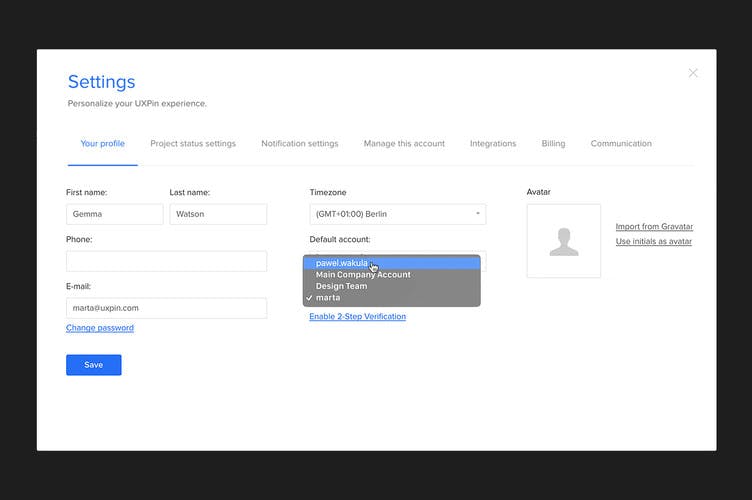
The currently active account will be always marked with a lighter icon and a blue dot. All prototypes assigned to that account will be visible on the Dashboard.